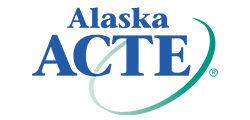Copyrights
It should be assumed that everything seen, heard, or read on this site is protected by U.S. and international copyright laws. No material (including but not limited to text, images, audio, video, and any software related files) may be copied, reproduced, republished, uploaded, posted, transmitted, or distributed in any way or decompiled, reverse engineered, or disassembled, except that one copy of your course materials may be printed for your own personal, non-commercial use.
Privacy Policy
We are committed to protecting your privacy. Your registration information will not be distributed to third parties. You are in control of any personal information you disclose on our site via the Career Ed Lounge.
If our fee-based services are provided to you through a purchase made by your institution (or any other party), the paying party will have access to information regarding your enrollments, activities and certificates. We also confirm the validity of our issued certificates upon request from third parties.
If you earn the Certified Higher Education Professional (CHEP) designation, you will be recognized and your name will be listed on www.cheponline.org/certified-professionals. Third parties wishing to verify your CHEP certification can view your CHEP status and the online courses you’ve completed by clicking on your name on this CHEP list.
User Conduct
Within this site, you are not allowed to distribute (by whatever means) content that is libelous, defamatory, obscene, pornographic, threatening, invasive of privacy or publicity rights, abusive, illegal, or that we otherwise deem distasteful or objectionable (at our sole discretion). You are not allowed to use the Career College Ed for commercial solicitation.
Continuing Education Units
We award Continuing Education Units (CEUs) for the completion of our online courses. Our CEUs are granted based on generally accepted standards. We award CEUs to provide you with a record of your knowledge enrichment and professional development activities. You should be aware that any organization has the right to accept or reject our CEUs, just like credit hours provided by one college may or may not be accepted by another college.
Secure Credit Card Purchases
If you use a credit card to purchase any of our fee-based services, the credit card number is encrypted and passed through to the credit card company using a secure connection. Your credit card number is not kept or recorded.
Refund Policy
Full refund within one week of purchase for any unused Enrollment/Master Keys. No refunds after that time.
External Links
While on our site you could be directed to other Web sites or resources. We have no control over such sites and resources and we are not responsible for the availability of such external sites or resources, and do not endorse and are not responsible or liable for any content, advertising, products, or other materials on or available from such sites or resources. We are not responsible or liable, directly or indirectly, for any damage or loss caused or alleged to be caused by or in connection with use of or reliance on any such content, goods or services available on or through any such site or resource.
External Dealings with Authors
Your correspondence and dealings with MaxKnowledge authors, including business dealings, payment and delivery of goods or services, and the terms, conditions, warranties or representations associated with such dealings, are solely between you and such authors. You agree that MaxKnowledge is not responsible or liable for any loss or damage of any sort incurred as the result of any such dealings.
Disclaimer of Liability
We make no representation or warranties of any kind, express or implied, as to our web site operation or services offered. To the full extent permissible by applicable law, we disclaim all warranties, express or implied, including, but not limited to, implied warranties of merchantability and fitness for a particular purpose. We will not be liable for any damages of any kind arising from the use of this site or services, including, but not limited to, direct, indirect, incidental, consequential and punitive damages. Information presented on this site is for knowledge enrichment only and is not intended to be a substitute for professional advice. We make no representations about the suitability, reliability, timeliness or accuracy of the information or services offered on this site for any purpose. Note: Some courses may contain additional disclaimer information.
Applicable Law
This site is powered by MaxKnowledge, Inc., a California corporation. The laws of California will govern these terms and conditions.
Acceptance of Terms
We offer our services to you subject to the above terms. We reserve the right to make changes to our site, its services, and these terms and conditions at any time without notice to you. You can review the most current version of our terms of service at any time on this page. Your continued use of our site and services following any changes on this page constitutes your agreement with our updated terms of service.